 |
 |
|
|
Managing Your User Account
Privacy Policy | Terms of Use
Account Creation:
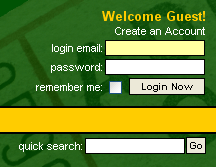 To create a new account on BobcatAttack.com, click the 'Create an Account' link that is located in the top right corner of the page. If the screen displays that somebody is already logged into the site, click the 'Logout' link to get started.
To create a new account on BobcatAttack.com, click the 'Create an Account' link that is located in the top right corner of the page. If the screen displays that somebody is already logged into the site, click the 'Logout' link to get started.
Complete the New User Signup form by filling in all the required fields. Those fields headings are listed in BOLD text.
NOTE: You must enter a valid email address that you have access to receive email at. You will be sent an email containing a link you must click on to verify your account.
NOTE: All emails from the website will come from "info@ohiofans.com" These emails, such as the "activate your account" email, might be filtered by your email provider as Spam. Please check your "Junk Mail" or "Spam Mail" folders if you do not get see these emails in your inbox. It is also a good idea to add "info@ohiofans.com" to your "allow" list.
NOTE: All the collected information will be kept private unless you choose to show certain items on your public profile page. If you wish to display your Real Name, Email, City/State Location, Age, Occupation, or Website you must check off the corresponding boxes. Our privacy policy can be found here.
Editing Your Profile:
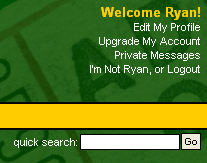 To change your user information, log into your account and click the 'Edit My Profile' link that is located in the top right corner of the page. If the screen displays that another user is already logged into the site, click the 'Logout' link, then login using your account information.
To change your user information, log into your account and click the 'Edit My Profile' link that is located in the top right corner of the page. If the screen displays that another user is already logged into the site, click the 'Logout' link, then login using your account information.
You will now be able to update any user information, but remember you must complete all fields in BOLD. If you change your Post Name, the system will keep a history of all your previous Post Names so you will not lose your identity.
NOTE - Adding a Personal Icon: If you wish to add an 'avatar' or personal icon, you must enter a complete URL into the 'Add a Personal Icon' field. You can upload the image to another webserver (such as your personal webspace on your ISP) or locate an existing image on the web. If you have an image on your computer you want to use, but do not have access to any webspace, Contact Us and we will put the image on your account for you. The URL must end in .GIF or .JPG. If the image is larger than 150px, it will be dynamically resized. You can save an unlimited number of images on your account but you can only use one at a time. Note: You must check the 'Show Personal Icon on Message Board Posts?' box for the image to appear.
Posting Messages
Posting a New Message:
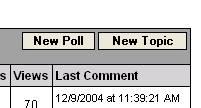 To start a new Topic or Poll, click the corresponding buttons on the forum homepage. These buttons are located in the dark gray bar that contains the forum's name, such as 'Ohio Basketball.' If a forum is locked only website administrators will be allowed to post a message in that forum. If the forum has been configured to not allow Polls, the 'New Poll' button will not show to the user. When adding a poll, the user must supply at least two (2) answers, with a maximum of six (6). After the message has been posted, poll questions and answers cannot be edited. Only registered and logged in users can vote in a poll, and those who vote are only allowed to vote one time. After voting, users will see the results.
To start a new Topic or Poll, click the corresponding buttons on the forum homepage. These buttons are located in the dark gray bar that contains the forum's name, such as 'Ohio Basketball.' If a forum is locked only website administrators will be allowed to post a message in that forum. If the forum has been configured to not allow Polls, the 'New Poll' button will not show to the user. When adding a poll, the user must supply at least two (2) answers, with a maximum of six (6). After the message has been posted, poll questions and answers cannot be edited. Only registered and logged in users can vote in a poll, and those who vote are only allowed to vote one time. After voting, users will see the results.
NOTE: You must be logged in to post a message!
NOTE: The first time you post a message you must accept the Message Board Posting Policy. The policy will be displayed and you will need to click the 'Accept' button at the bottom of the screen to continue. You will only have to accept this policy one time, unless the website administrators change the policy and request you accept the changes.
Posting a Reply, Quote Author, Edit your Post:
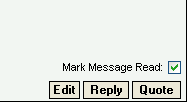 To Reply to a thread, press any of the 'Reply' buttons in the thread. This will allow you add a brand new post to the discusson.
To Reply to a thread, press any of the 'Reply' buttons in the thread. This will allow you add a brand new post to the discusson.
To Quote another user's post, press the 'Quote' button located on the message you wish to quote. This will automatically add the original message to your reply. Type your message below the quoted message when replying.
To Edit a message you posted, press the 'Edit' button located on your message. Whenever a message is edited, the last post will display the date and time of the edit, along with the user who edited the message. Users can only edit the messages they posted but website administrators and moderators can edit any message.
NOTE: You must be logged in to post a message!
NOTE: All replies will be place at the bottom of the thread, with the oldest post located on the first page at the top. Note: Threads longer than a specified number of posts will be split between more than one page. Click the page numbers on the bottom left side of the thread to navigate through the replies.
NOTE: If a forum or message has been locked, only website administrators will be allowed to post replies and edit posts.
Managing Read Messages
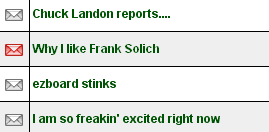 When a user is logged into the website, they are able to mark messages as read. Marking a forum, topic, or individual message as read allows the user to visually see what forums and topics contain new posts since the user's last visit. New posts are marked by a red envelope on the message board homepage and the topic homepages.
When a user is logged into the website, they are able to mark messages as read. Marking a forum, topic, or individual message as read allows the user to visually see what forums and topics contain new posts since the user's last visit. New posts are marked by a red envelope on the message board homepage and the topic homepages.
While viewing a thread read messages are marked by a lighter green or yellow background as well as smaller, gray text. This enables a user to do a quick visual scan of a thread to see which posts are new.
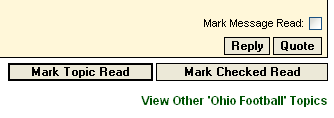 Marking Topics as Read:
Marking Topics as Read:
While viewing a topic you can mark an entire topic as read by clicking the 'Mark Topic Read' button at the bottom right side of the topic page. Clicking this button will mark every message in the topic as read.
Marking Entire Forum as Read:
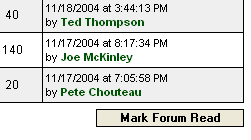 To mark an entire forum as read, while on the forum homepage, such as 'Ohio Basketball,' click on the 'Mark Forum Read' button located on at the bottom right hand side of the page. Clicking this button will set every topic/message in this forum as read at the time of the button click.
To mark an entire forum as read, while on the forum homepage, such as 'Ohio Basketball,' click on the 'Mark Forum Read' button located on at the bottom right hand side of the page. Clicking this button will set every topic/message in this forum as read at the time of the button click.
Close Window
|
| |
|

|
 |
|
